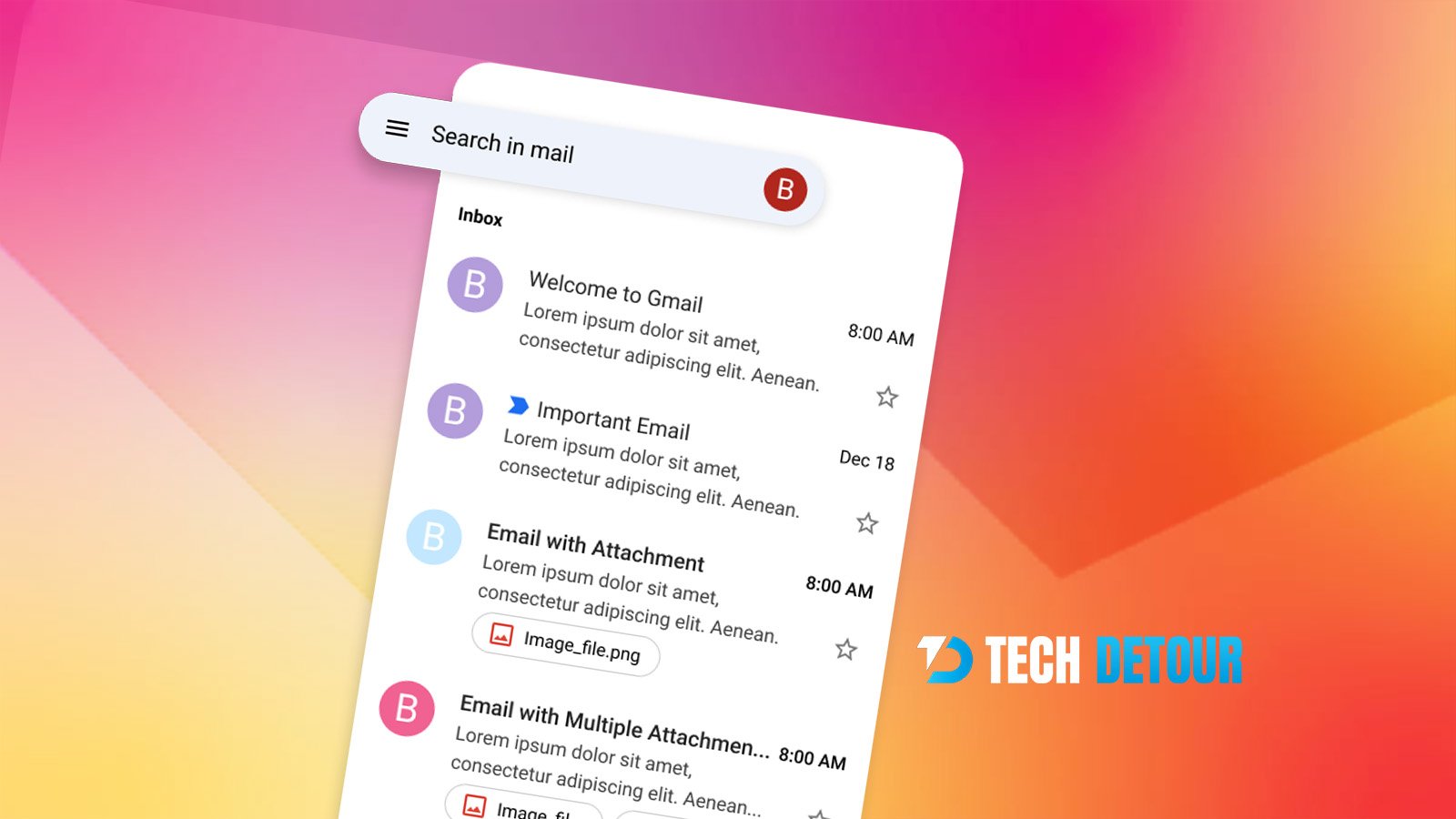You receive many emails every day that clutter your Gmail inbox. Most of them are unnecessary and often go unopened, yet they keep filling up your account and taking up space.
But now, you can easily say goodbye to unwanted emails with the new Gmail Manage Subscriptions feature. Google has officially introduced this tool to help users view all active subscriptions in one place and unsubscribe from those they no longer want to receive.
It’s about receiving only the information that matters, whether it’s related to work, hobbies, or personal interests. Getting a flood of irrelevant emails every day creates confusion and mental clutter while restricting you to focus on one thing completely.
How is subscription management useful?
Google’s Manage Subscriptions feature will help you focus on valuable content, making your email experience clearer and more organized. The inbox trimming feature also saves you from unwanted promotions. It also allows you to identify the senders who email you most often. The feature started rolling out in July 2025 and is available on the web, Android, and iOS, usually under the “More” or “Trash” menu.
The latest feature also helps protect users from spam, phishing, and malware. The Gmail Manage Subscriptions tool is rolling out gradually worldwide and is already available in many U.S. regions. In some other countries, the rollout will take more time to become fully available on iPhone and Android devices.
Rollout timeline
- The web version is available in selected countries from July 8, 2025.
- The Android rollout is underway as of July 14, 2025.
- iOS users can expect the rollout to begin on July 21, 2025.
Initial availability is for:
- Personal Google accounts.
- Workspace individual subscribers.
- Google Workspace customers.
How to check subscriptions in Gmail?
Visit your Gmail inbox and look at the left sidebar. You’ll see options like Inbox, Starred, and Sent. Scroll down to the Categories section, and you’ll find the “Manage subscriptions” option with an envelope icon next to it.

By clicking the Manage Subscriptions option, you’ll see a complete list of your active email subscriptions. Google also lets you easily unsubscribe from emails you no longer want to receive.

How Gmail’s Manage Subscriptions simplifies inbox control
The centralized dashboard provides complete details of active subscriptions, allowing users to view and manage them. Google categorizes the list based on the frequency it sends you emails. The information available allows you to easily identify cluttered emails.
The feature provides more control and simplifies the process of unsubscribing. You can unsubscribe from newsletters and unwanted promotions with just one click. It is a faster process to clean your inbox.
How to manage subscriptions in Gmail across devices?
On Android
- Open the Gmail app.
- Tap the three lines (menu) in the top left.
- Tap Manage subscriptions.
- You’ll see a list of senders.
- Tap Unsubscribe next to anyone you don’t want emails from.
Extra tip
Sometimes the process takes time because the sender may need a few days to process the request. In this situation, you can visit the website and manually unsubscribe from the sender’s site.
On a desktop web browser
- Visit your Gmail account.
- Click “More” from the Gmail navigation panel.
- Find and click “Manage subscriptions”
- You will find the list of subscriptions and details about recent emails from each sender.
- Click “Unsubscribe” next to the sender you want to remove.
Helpful Tips
You may still receive emails from that sender, but they will go to your Spam folder with an explanatory note. If you change your mind later, you can add them back to your inbox by clicking “Report not spam.”
Steps on iPhone or iPad (Using Gmail App)
- Open the Gmail app.
- Tap the three lines (≡ Menu) in the top-left corner.
- Tap “Manage subscriptions.”
- You’ll see a list of email senders.
- Find a sender you don’t want emails from anymore.
- Tap Unsubscribe next to their name.
How to view all emails from one sender in Gmail?
To see the complete list of emails from one specific sender, perform the following steps:
- Click on the sender’s name from the list.
- You will find all emails from the sender.
If you don’t want to unsubscribe but want to clean up space, Gmail also allows you to delete some selected emails. You will also find the option to add any email to your favorites or mark that conversation as important.
Own your Gmail space
Google gives you more control over your Gmail account. Now, it has become much easier to keep your inbox clean. The new Manage Subscriptions feature seems like a small change, but it will have a significant impact. With this newly launched feature, Google has enhanced email safety.
In a recent blog post, Google talked about blocking 99.9% of spam, phishing and malware emails using AI-powered advanced filters. Alongside these efforts, the new subscription management feature gives you more control to identify scam emails and reduce cyber threats.
Navigate smarter with Tech Detour and stay updated about the latest AI tools to simplify your tech life. Explore the latest insights, expert advice, and career guides. We help you stay organized and focused on growing in your career.